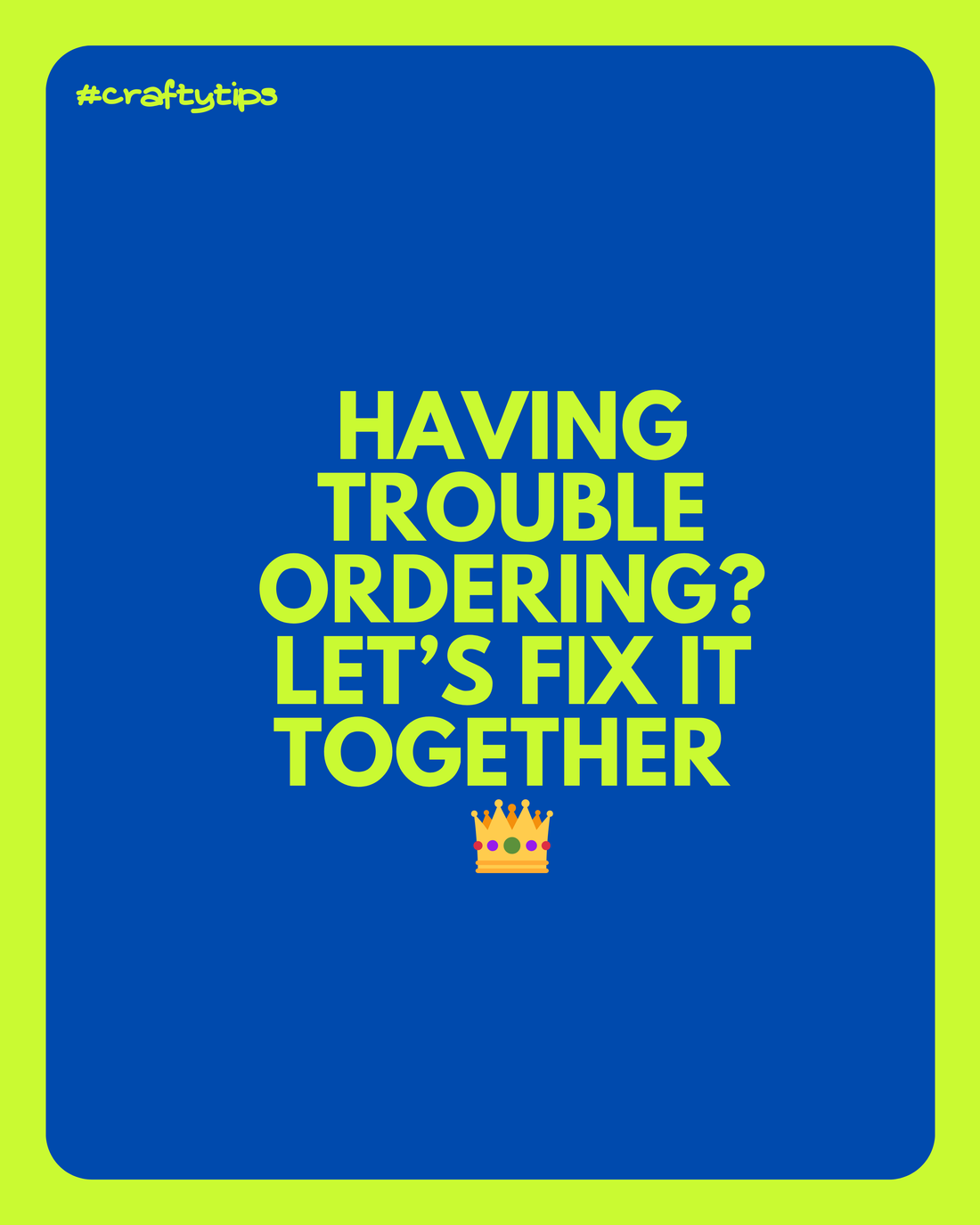
Cart Issues? Your Browser Might Be Overwhelmed! 😩📱🛒
Share
Having Trouble Ordering? Let's Fix It Together 👑
If you’re trying to check out but something’s just not working—items won’t add to your cart, checkout times out, or anything else—before you stress, let's try a couple of quick fixes.
1. Restart & Close Tabs First!
Try this before anything else:
- Close any unnecessary tabs (yes, even the ones you’ve been keeping open “just in case” 😉)
- Restart your device
Sometimes, this simple step is all it takes to get things working again!
2. Try Incognito Mode 🕵️
If closing tabs doesn’t work, the next thing to try is Incognito Mode (Private Browsing). If your cart works in Incognito, it’s likely your browser’s cache causing the issue.
What’s a Cache & Why Should You Care?
Think of your browser’s cache like that one drawer in your house filled with random stuff you “might need someday” (old receipts, expired coupons, a flat battery). Over time, all that digital clutter can cause websites to glitch because your browser is showing you outdated information. Clearing your cache gives your browser a fresh start and helps pages load correctly.
Are You a Tab Hoarder? Your Browser Might Be on Life Support
Listen, I know how we ladies like to use the internet. You’ve got 97 tabs open: your online cart, 55 other online carts you are hoping to checkout one day, a deep dive on “best anti-aging serums,” a half-read article on manifesting abundance, and that DIY project you’ll totally start one day. But here’s the problem—too many open tabs suck up memory and can cause weird issues, like:
- Items refusing to add to your cart (your browser is too overloaded to keep up)
- Endless spinning wheels or checkout timeouts (because your device is struggling to process everything)
- Stuck or failed payments.
4. Save Your Cart Before Clearing the Cache
We know you’ve probably spent a lot of time curating your cart (it’s an art form, after all!). Take a screenshot of your cart before clearing your cache so you can easily recreate it afterward without forgetting any items. You will lose your cart when you clear the cache - I know eeeeeek! I truly feel your pain!
5. How to Clear Your Cache
Once you’ve screen-grabbed your cart, clearing your cache is the next step:
1️⃣ Close some tabs
2️⃣ Restart your device
3️⃣ Clear your cache
4️⃣ Refresh the page
Clear cache quickly via Ctrl+Shift+Del (Windows) or Command+Shift+Delete (Mac).
Otherwise, try your browser's Settings, Privacy, or Advanced options.
Full details - How to clear your cache on any browser clickme
6. Don’t Ignore Computer Updates!
A little tech advice: Keeping your device and software updated is key to avoiding glitches. Technology moves fast, and service providers release updates to keep things running smoothly. So, when that “update available” notification pops up, don’t ignore it! Regular updates can help your device run more efficiently and minimize issues like checkout errors.
7. Still Stuck? We're Here to Help!
If you’re still having trouble, don’t hesitate to reach out. I am here to help you shop stress-free!
Bonus Tip: A Fresh Start is Always Good!
Think of clearing your cache as giving your browser a fresh start—like taking a deep breath before diving back into the fun of shopping!
xo Bec

